Technical Service Application User Guide
Comprehensive Guide for Device Tracking and Management
1. Introduction
The Technical Service Application is a platform designed for tracking and managing devices in service. The application allows you to easily manage the process from receiving devices to delivering them. This guide will explain the general usage steps and features of the application.
2. Main Screen
Various statistics and operations are displayed on the main screen. Information on the main screen includes:
- Pending Tasks: Shows the number of devices waiting in service.
- Completed Tasks: Displays the number of completed tasks.
- Delivered Tasks: Shows the status of delivered devices.
- Revenue: Your current revenue is displayed.
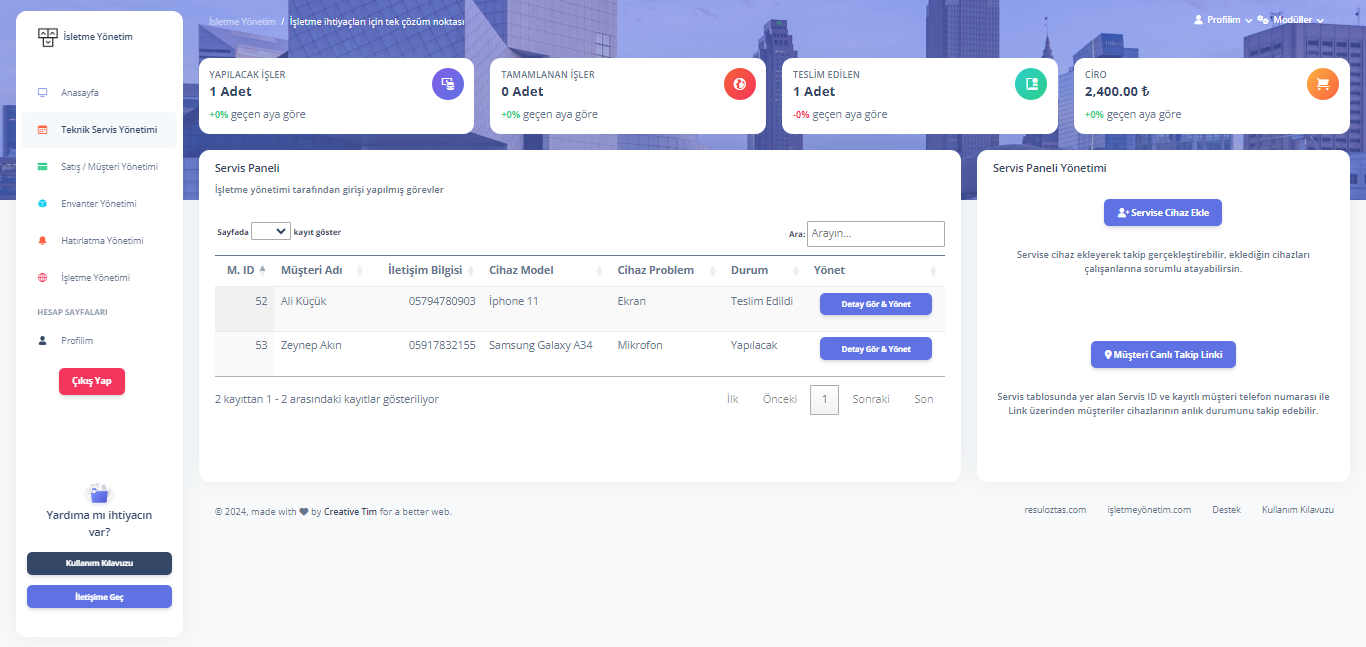
3. Adding and Tracking Devices
3.1 Adding a Device to Service
- You can add a new device by clicking the "Add Device to Service" button on the main screen.
- Enter the customer's name, contact information, device model, and the problem with the device.
- After the device is saved, it becomes trackable in the service.
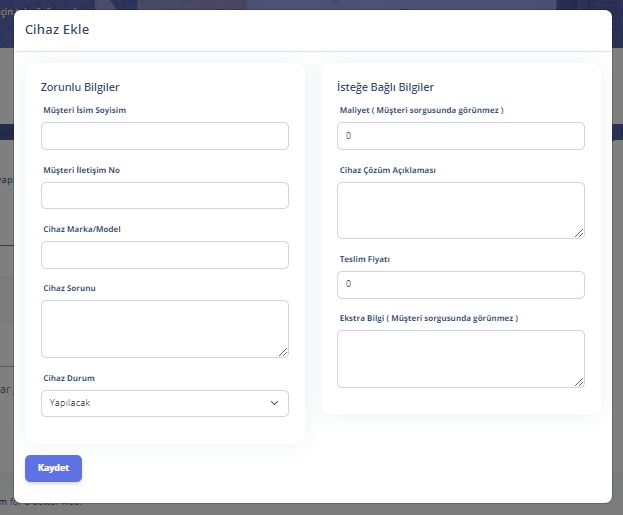
3.2 Updating Device Status
- You can access the list of devices you've added from the service panel.
- You can update device information and status by clicking the View Details & Manage button.
- Status Update: The device's status in service (Pending, Delivered, etc.) can be changed from this area.
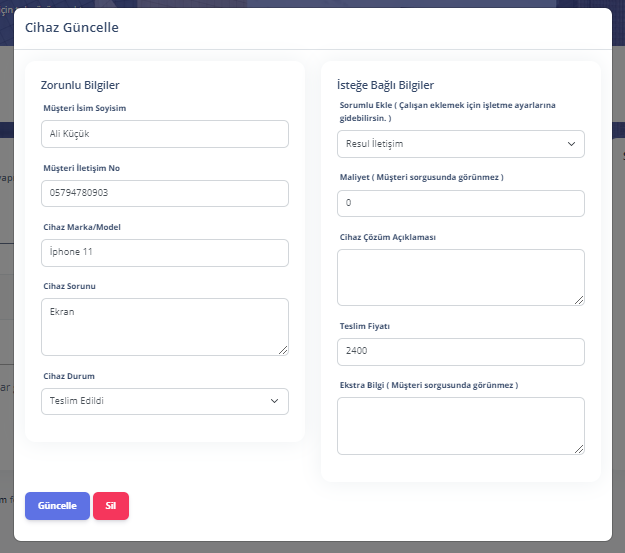
3.3 Customer Live Tracking Link
- Each device has a Service ID and a customer phone number. With this information, you can create a link for customers to track their devices live.
- By clicking the "Customer Live Tracking Link" button, you can allow customers to track their devices in real-time.
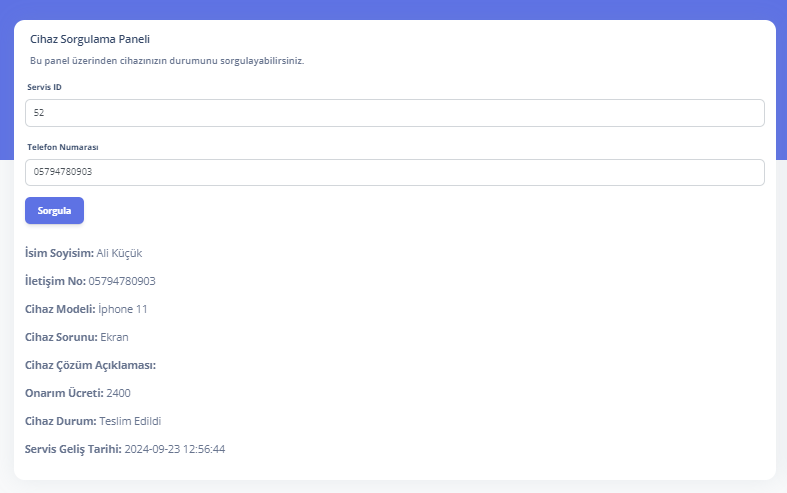
4. Selecting Responsible Personnel for Device in Service
4.1 Assigning Device Task
- You can select responsible personnel for your device in service. You can assign this by clicking the View Details & Manage button and using the Add Responsible field in the window that opens.
- Each device can have a task manager, who can be a specific employee, and this employee can track the operations related to the device.
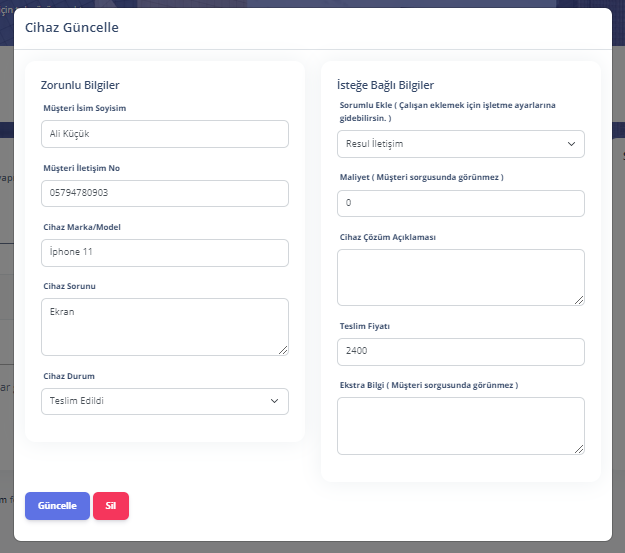
4.2 Tracking Task Statuses
Assigned employees can update the operations they perform on devices and record the progress status.
5. Additional Features
- Search Function: You can quickly find relevant records by searching among devices in the service panel.
- Pagination: When there are multiple devices, you can access records using pagination options.
6. Help and Support
If you have any questions or need assistance, you can contact us.
Guides for Our Modules
User Registration and Login Guide
Guide for creating an account and logging in
Technical Service Module Guide
Accelerate your service processes
Sales and Customer Management Guide
Optimize your sales and customer management
Inventory Module Guide
Simplify stock management
Reminder Module Guide
Never miss important tasks
Employee Management Guide
Optimize your employee management processes