Reminder Application User Guide
Comprehensive Guide for Effective Time Management and Reminders
1. Introduction
This guide details how to use the Reminder Application. The application allows you to create reminders based on day and time, and send these reminders to yourself or your customers. Moreover, all these features are free.
2. Reminder Application Main Screen
On the main screen, you are greeted with an interface where you can add reminders, manage them, and view past reminders. Current reminders are at the top of the screen, while past reminders are at the bottom.
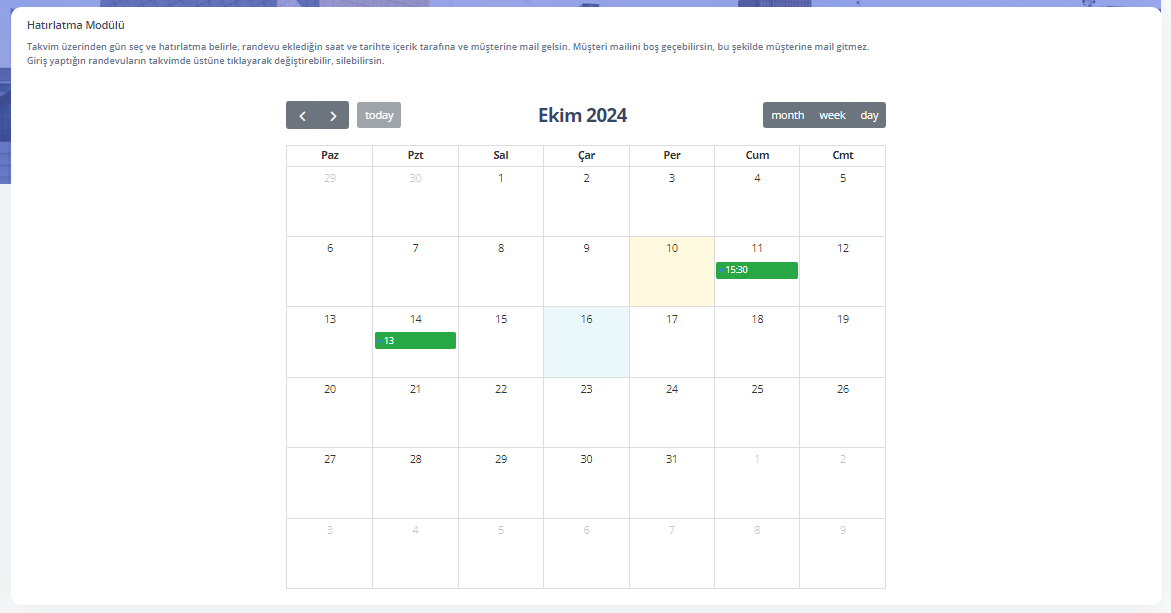
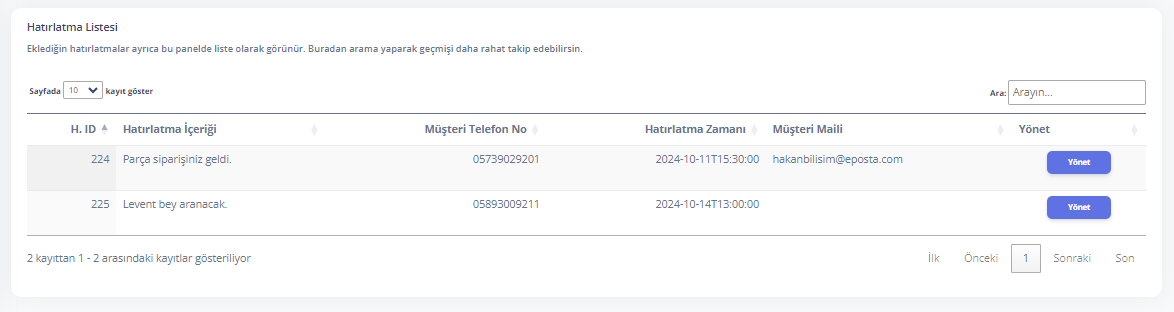
3. Adding a Reminder
3.1 Selecting Day and Time from Calendar
- You can create a new reminder by clicking the Add Reminder button.
- Select the day and time you want to be reminded from the calendar that opens.
- Write the reminder content (e.g., tasks to do, appointment details, etc.).
3.2 Reminder Type
- If you want to send the reminder only to yourself, you should leave the customer E-Mail field empty.
3.3 Saving the Reminder
- After entering all the information, click the Save button.
- The reminder will be sent to you (and to your customer if customer E-Mail information was entered) by email at the date and time you selected.
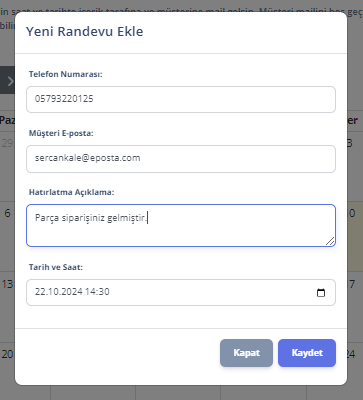
4. Reminder Management
4.1 Editing and Deleting Reminders
You can edit or delete the relevant reminder by clicking the Manage button in the Reminder List section at the bottom of the page.
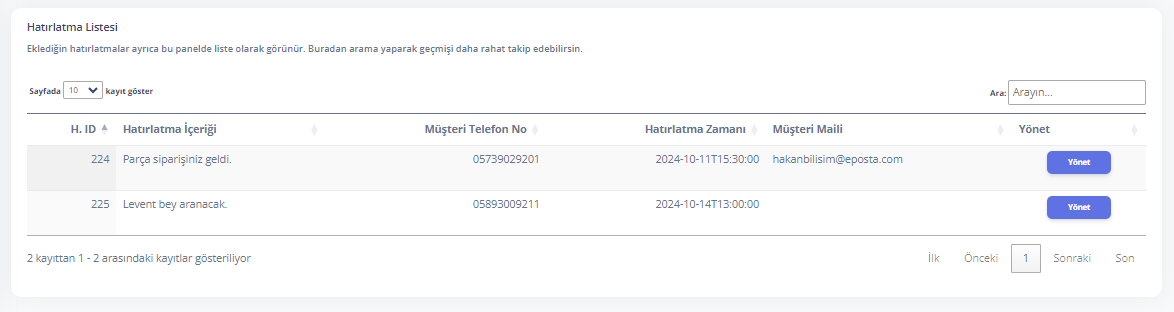
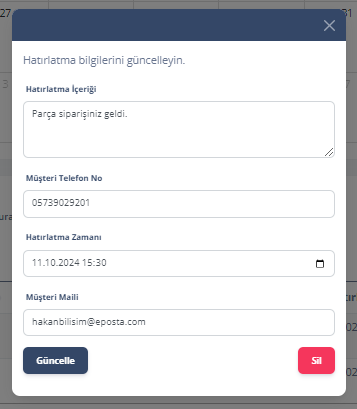
4.2 Customer Reminder
When adding a reminder or editing an existing one, you can enable sending a reminder email to the customer as well. This feature is optional, and it's not mandatory to send to the customer for every reminder.
5. Notifications and Receiving Reminders
- When the reminder time you set arrives, the system automatically sends a reminder email to you and your customer if applicable. The email content includes the details of the reminder.
- To ensure that email notifications are actively delivered, you can check the Email Notifications section in your profile settings.
6. Additional Features
- Searching Past Reminders: You can search for a specific reminder among past reminders.
- Repeating Reminders: If you want to receive the same reminder regularly, you can set it to repeat at specific intervals when adding the reminder.
7. Help and Support
If you have any questions or need assistance, you can contact us.
Guides for Our Modules
User Registration and Login Guide
Guide for creating an account and logging in
Technical Service Module Guide
Accelerate your service processes
Sales and Customer Management Guide
Optimize your sales and customer management
Inventory Module Guide
Simplify stock management
Reminder Module Guide
Never miss important tasks
Employee Management Guide
Optimize your employee management processes